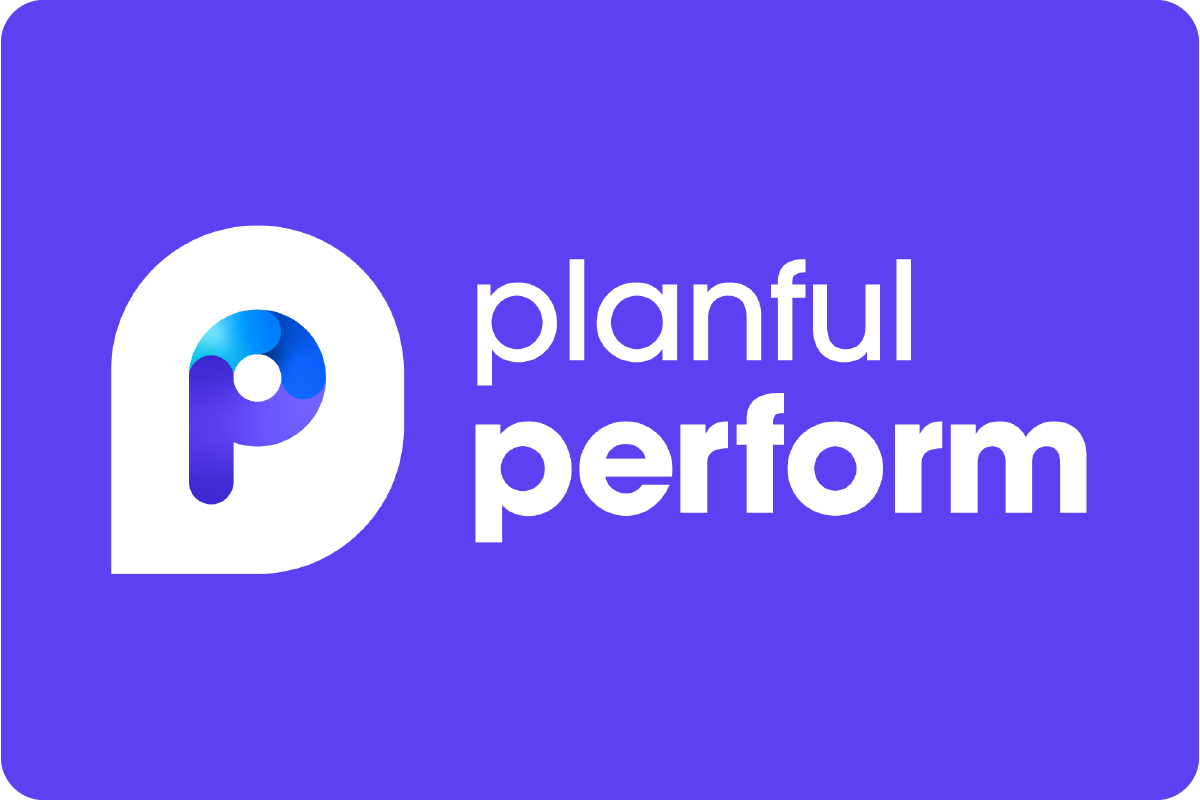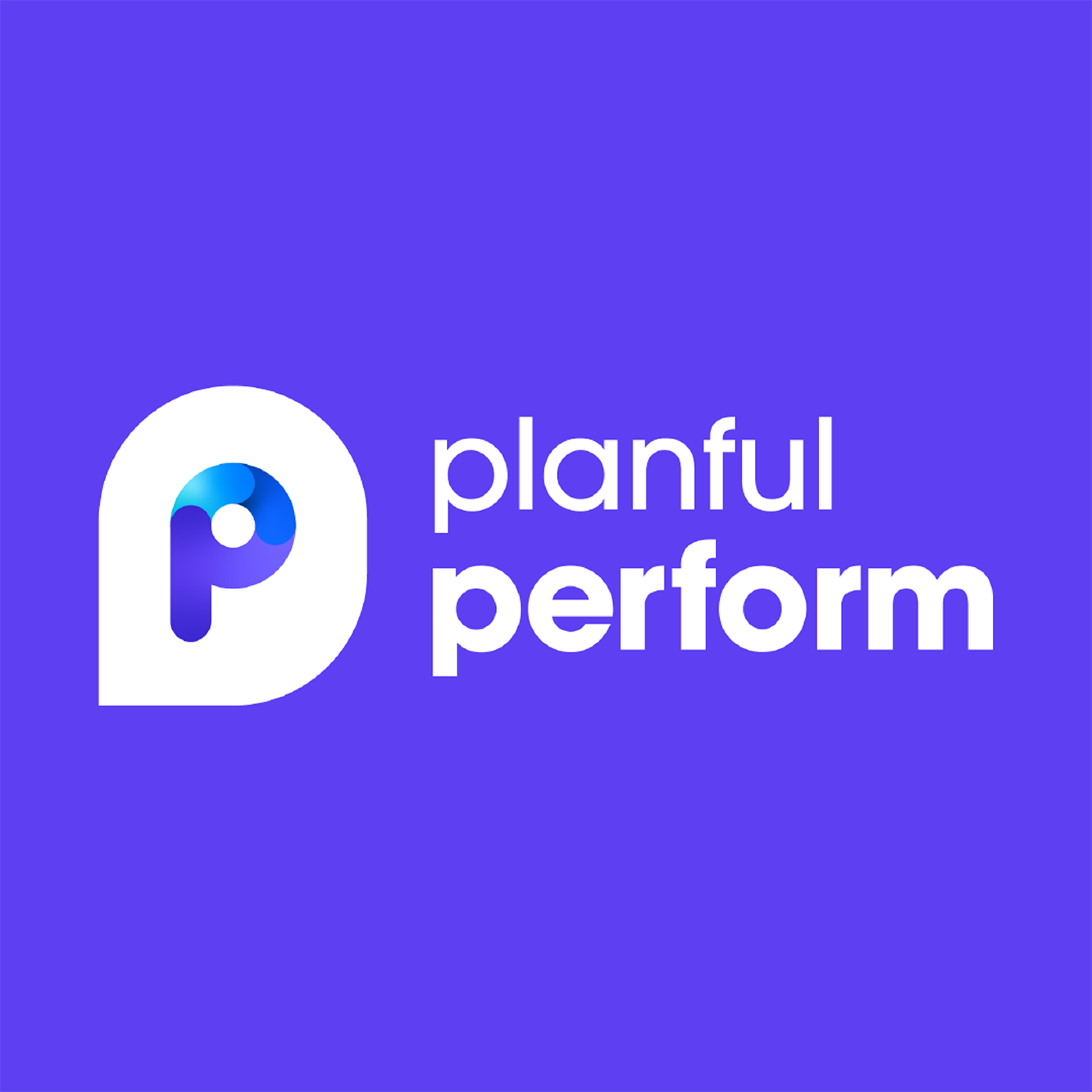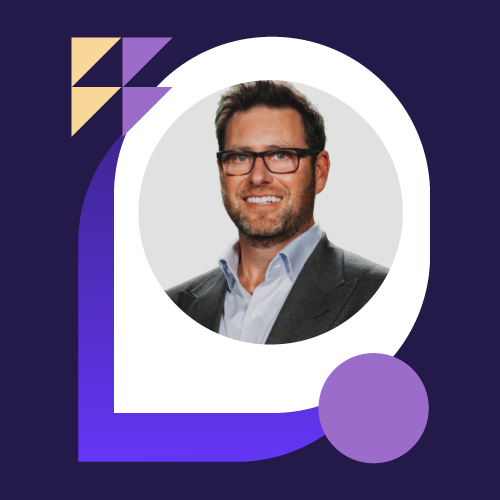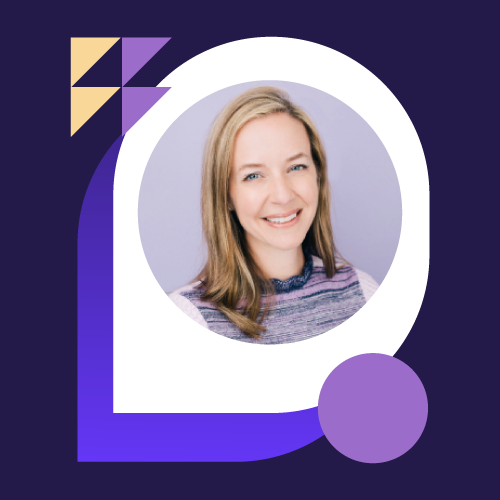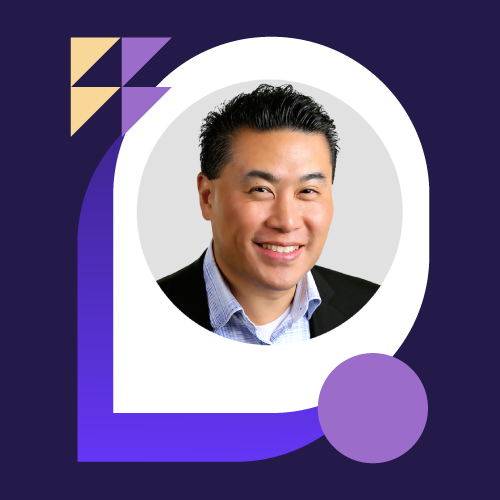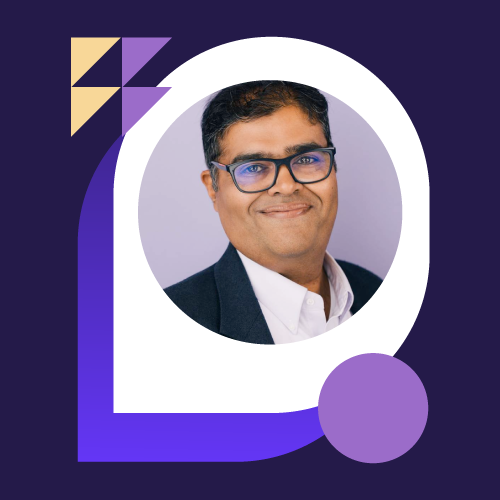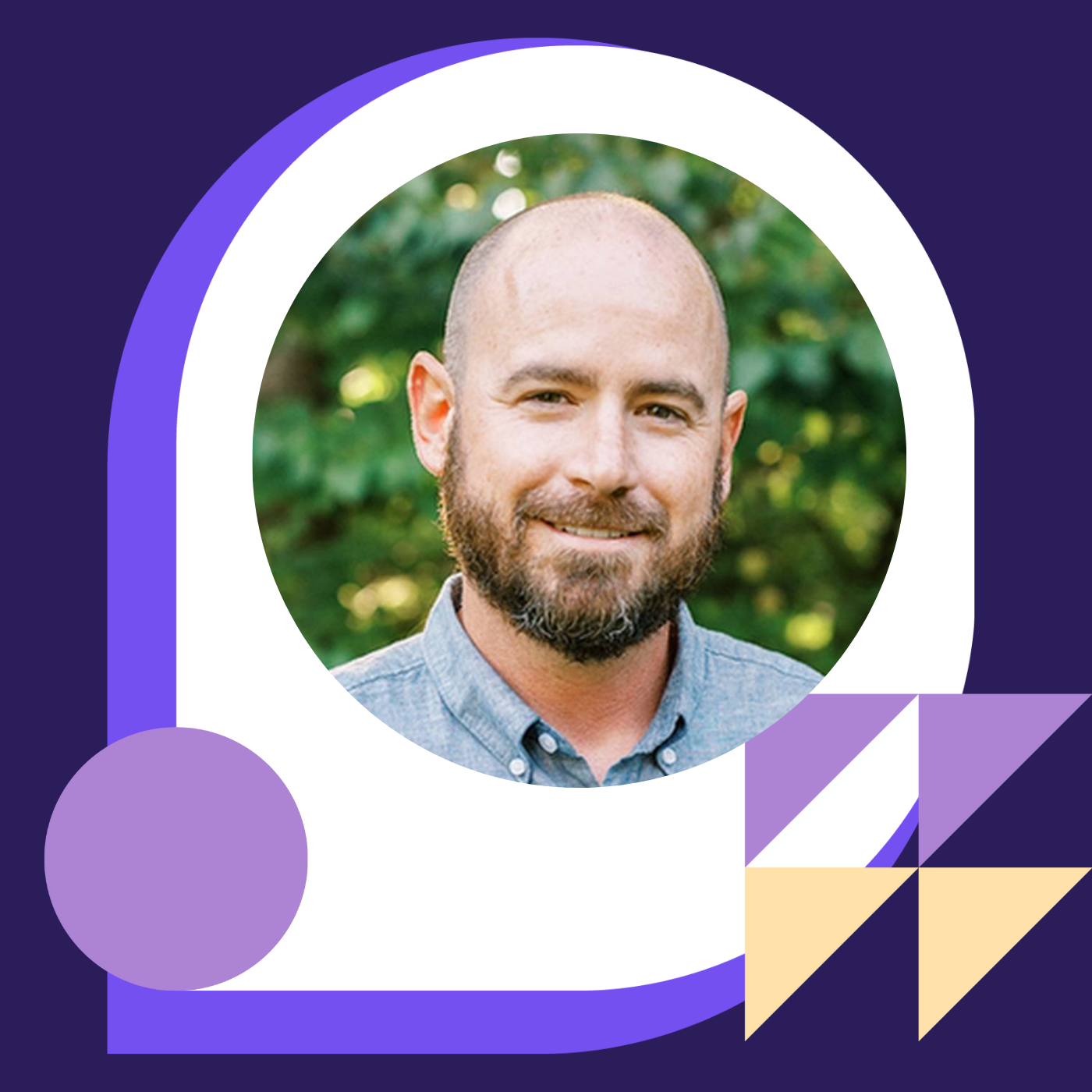How LifeStance Health Collaboratively Raises Its Financial IQ Using Dynamic Commentary with Stacy Brown and Noah Pieper
- 0.5
- 1
- 1.25
- 1.5
- 1.75
- 2
Stacy Brown: So, just to do some quick introductions again. Hi, my name is Stacy Brown. I'm a principal here at UHY Consulting. I lead our service and delivery team for our Planful service line. I have 15 years of experience helping organizations leverage software to create efficiencies within their accounting and FP& A departments. UHY consults not only implements Planful, but assists with business process optimization organizationally- wide cybersecurity, resource augmentation and BlackLine. Noah, do you want to introduce yourself?
Noah Pieper: Yes, thanks Stacy. My name is Noah Pieper, I'm the director of FP& A at LifeStance Health. LifeStance Health is a behavioral health company. We have over 4, 000 clinicians across the United States, supporting and meeting with different patients for various amounts of needs. I've implemented Planful three times at various companies, and this is a new feature that I've I've demoed in the past and was a part of the initial implementation of this feature and demoing it, so we're excited to kind of share it with everybody today.
Stacy Brown: So, our agenda today is we're going to talk about what is Dynamic Commentary? Noah will talk about the benefits he's seen with his organization by implementing Dynamic Commentary. I'll go over how it works and the steps to implement a minute within your organization in just a few minutes and then at the end, Noah will give you some feedback about the information that he received from his team members about implementing Dynamic Commentary and how it helped them. Just as a reminder in the introduction, if you guys have any questions at any time, please feel free to input them into the comments and we'll answer them at the end. So, what is Dynamic Commentary? Dynamic Commentary is a feature that was released in summer of 2020 that allows users to record comments and tag each other within Reports and Spotlight. It was released because of customer feedback and the customer community voting. So as Noah had mentioned a minute ago, it's really about telling Planful, telling your account execs, submitting some ideas on the community, of things that you would like to see in the tool and the more people who vote and the more people give that similar feedback, it gets added into the roadmap. So, this is just a great example of how Planful listens to its customers. The comments can be displayed, like I mentioned, in dynamic Reports and Spotlight and interact with Outlook as well. Noah, do you want to go over the benefits?
Noah Pieper: Great, so there's a couple of really strong benefits for this and every finance department has to go through a cadence of a monthly review. They add in comments and they store those comments in a variety of places. Typically what I've experienced and seen, is people generally report in Excel or maybe through Planful, and they export it to Excel to put in that comments and feedback before circulating it. What really the value of some of this, is where does that get stored? Some people might put it out on their SharePoint. They might store it on their desktop and there's not a great repository for all those comments and holding a history of them or collaborating with others throughout that process. So, with Dynamic Commentary, there's a central place that those comments are now stored, which is within the Planful system at the intersection of data that you assign it to. What we've experienced is that it's reducing a lot of our reporting time so that we're not having to constantly be copying and pasting comments back and forth or looking for historical comments, if our year to date comment was the same, having to regenerate those all the time or search for them. It also allows us to look back in history and we can change our dimension and look back at June and rerun that entire package with those comments that we use from prior instead of having to go search for it. Finally, it allows us to collaborate with our stakeholders, both internal to our teams, as well as our business partners. We can tag them or we can have a threaded discussion associated to a variance or specific cost. Next slide, Stacy. But here's an example of how we're using it. We have a structured report, which we use in generating a report collection. That report collection, as people are doing their variance analysis, They're tagging individuals and maybe asking a question, which is what is this variance? And then being able to answer that question and then highlight it, and by highlighting it, we bring it over into a comment section within the report. As we then run our report collection, we're able to burst out a very large amount of reports, aggregating all those comments into that report collection and having a package that we can turn over, that's fully commented on and communicated to and highlighted. That has saved our team a lot of processing time of building and supporting that. I'll turn it back over to Stacy.
Stacy Brown: Sure, so let's jump into the demo. As you can see here, I'm already in the Planful product. I've opened up my Report file cabinet and I've opened up my P& L, plan versus actual, versus forecast report. Everybody at this stage should have Dynamic Commentary automatically. It is not a feature that you need to request from support to enable. To turn it on, you just click on the three dots up at the top and select comments on. You'll see, I already have comments in the report, but it gives you the functionality. So one single left click and the comments will pop up. You can tag individual Planful users into the comments. So you can see here, I asked Ben McCooey," Why is there a million dollar variance to our plan?" He replied back to me that the million dollar variance is to due to hyper growth in product B. So we unexpectedly had a higher additional people to keep up with demand. Now, when you tag somebody, it's as simple as just typing in an at symbol and then starting to type their name. So I started with St and then everybody that has an S- T in their name appears in the list. So, I could include myself, add a comment, we can go back and forth. When you tag somebody in a comment, they receive an email that looks similar to this. So, this is providing them a link to the email. When they click on the email, it will open up the report to the comment. One specific thing that you need to know is that the link goes to the default page filters. So make sure that if you're making any comments and you want the link to work, that you're commenting on the default page filters. Now, I've added my comments, but I now want to add them to my report so I can see them off to the left of my report or right of my report. So I'm going to click on Format or Formula, excuse me. And going to say," Insert row or column," and then I'm going to give the column a header. So I'm just going to say," Month to date comments." I'm going to tell the system where to insert that column. So I'm going to say to the right of you, and then on the function, it defaults to percentage of row, but I just want to change it to Dynamic Commentary. Now I'm given two options. Do I want to display only highlighted comments and display user name and date? I'm going to select the display only highlighted comments. This gives you the ability to control what comments are appearing on the report. Then the last section, I need to identify which columns hold the comments I want to display. So in this example, I'm only going to select column F and I know it's column F because when I inserted this formula, you can see at the top of my report, it shows the letters like you see in Excel and on the rows, it shows me my numbers. So I'm going to say column F and then I'm going to click Okay. Now my comments will automatically be included on the right, as long as they're highlighted. Then of course I can do my report formatting so I can come up here and make it a little bit prettier and match the formatting of the report that I've built. Now, these reports are not specific just to this report. They're actually tied to the intersection of the data at this data point. So, if I go back to Reports or my file cabinet, and I click on the plus sign and I go to Dynamic Report, I'm just going to do an ad hoc report real quick. I'm going to drag account to my row. I'm going to drag scenario to my page, time to my column and I'm also going to select entity, and I'm going to drag that to my page as well. So, I'm going to select actuals because that's where I know the data or comment is located. I'm going to select my entity that I want to report on. I'm going to select my account. So we were just looking at compensation and I know that's associated to payroll expenses. So I'm going to select payroll expenses. And then on my time, I'm going to select April of 2021. So, now that I've made my ad hoc selections for dimensions, I'm going to click on Run. And then you can see the comments aren't by default enabled. So I'm going to go back to the three vertical dots, and then I'm going to just click Comments On. And now you can see with a single one left click, I have the comments that I had on my original report. Now you might be asking yourself," Stacy, how did you know it was payroll expenses, actuals with a consolidated entity?" Well, I have been very familiar with this report, but if you're not, you can always go to the comment manager. So if I go to the gear icon, I go to overview, so I'm just going to leave this page. I'm going to go to comments manager. Now, the comment manager here is going to show you every comment that is made throughout the Planful application. So, it's one place to store and maintain your comments. Here, it tells you what comments have been highlighted and which comments have not with this status column. So you can see here, Ben McCooey's comment I had highlighted earlier, but it also tells you what account, roll up or leaf level that it's assigned to in all the other dimensions. So in my demo environment here, I have, department, customer custom two, entity so forth, but it gives you the intersections of data that the comment is associated too. I can maintain all the comments here. So I can come in here and I can select a comment. I can delete a comment, I can highlight the comment, so forth. So this is one place that our admins can control what is being seen in our reports. The next thing I want to show you is the ability to also see those reports in a Spotlight report. So I have Spotlight open here and I've created two reports. The first one I did was in the Analyze window. So think of Analyze as your pivot table on steroids, is what I call it, you can see the comments here. So here, I've just pulled in the two rows that I knew that I had comments on for the year 2021. If I go to April, 2021, I can come up to this button up at the top, in my Spotlight header ribbon, click on Comments, and it'll pop up over here on the right. I can make additional comments. So if I want to go to facilities, for example, and I can say here, additional expenses to accommodate COVID protocols and I can click Reply. Now these comments also flow into reports so I can click on my report here and I see that same view. So I just real quick, made a simple report from my Analyze, and I can see the comments here as well. So, we can see that they flow through. I just made that additional comment on my Analyze view. Now it's here saying the same note that I've added. If at any time you cannot see the comments, whether it be in Analyze or report, you can go to the design view. So if you click on Run and then go to design. You're going to want to go to the properties and turn on the comments. So by default, this enable comments is put to no, you'll want to change that to yes, to get them to show. Now, I added a minute ago that comment to facilities, we saw it automatically update the report in Spotlight, but what you might not know is if I go back to my Dynamic Reports... so I'm going to go back here to my Dynamic Report, if I click on Refresh, just to make sure it's updated. When it populates, when I come in here, you can see my comment here too. So it's really, across reporting application within the Planful tool, you can use these dynamic comments. Any questions, please remember to post them in the chat. Then the last thing I wanted to show you, as Noah had mentioned earlier, is that the comments can also be included in the report collection. So in a report, we added a comment to the report. It actually does flow to the report collection. So here I have opened up the Excel document from my report collection. I went to the tab income statement actuals versus plan and you can see that my note or comment also is included in the report collection. All right, it's a fairly simple Dynamic Commentary feature. It's easy to implement, you should be able to implement it within five to 10 minutes. Somebody did ask," Does it work with Excel reports as well?" I'm not a 100%, but I can definitely get back to you, Jean. If you give the host, maybe your email address, I can email you and give you that response, but it's a feature that you should be able to implement quickly and it can have huge impact on your organization. So Noah, do you want to discuss how it helped your team?
Noah Pieper: Great, thanks. Thanks, Stacy. Some of the quick feedback from our team as we implemented it, like Stacy said in just a matter of 15, 20, 30 minutes, and starting to get our team in this new cadence that they were under. So our team quickly... the quick responses were, it was saving us a lot of time from copying comments back and forth or searching for comments. It was easy to use. It was very simple and intuitive to do a left click and then at somebody, or have a threaded conversation within it. No longer were they searching for old comments. Our accounting team uses it for flex analysis and our finance team is using it for variance commentary. So very quickly, we're generating a lot of feedback, both from our internal finance and accounting, as well as we're starting to roll it out to our business partners that are out in the field. So that we can aggregate those up and from an FP& A perspective, stop having to ask so many questions and be able to see it directly within the tool. And that's saving us a lot of time. So our overall organizational impact, we're going back to that single source of truth. The comments are what we use to report on, and we can look at them month over month and know that that is what we're reporting against. We have different revisions of those. So, you're snapshotting those comments just like you would, and you can make comparisons against prior forecasts or budgets with your comments and be able to pull those up very quickly and see why something was planned, or what a variance was attributed to in prior month or year to date. We got a lot of our analysts to get out of Excel. So this idea of a lot of Excel being emailed around or static commentary, not sure where it was being stored. We got out of that kind of reporting cadence and got people into a single tool so they could collaborate with it. From a collaboration standpoint, really being able to expose the visibility of that. Now, anybody who has access and permission to that intersection of data is now able to be a part of that conversation or contribute to what is going on with the business, rather than it being stored on somebody's Excel, on their drive and waiting for it to be sent to them. They can be a part of it and see it in more real time.
Stacy Brown: All right. So really short presentation here, super simple functionality, like I mentioned. I thought we would take some time and go through some of the questions. It looks like Maria asked," Can you please comment on a calculated field?" So you can't actually comment on a calculated field. So, if I go back into the demo image here and go back to my report, I'll show you what it looks like if you try to comment on a calculated field. So, when you're in the report crosstalk-
Noah Pieper: And Stacy, maybe another way to say it is it has to store the data at an intersection and a calculation is not a stored intersection, like actuals, or budget, or a GL dimension. So it has to have a place to connect it. So in report calculation, like a variance calculation, that's just a in- cell or in- report type of calculation, therefore you can't post anything to it because it doesn't know where to store it to.
Stacy Brown: Yeah, that's definitely a simpler way to say it, Noah, good job. The next question somebody asked," Would the comments continue to stay in the report each month until you delete them?" So it's based, like Noah said, on the intersection of dimensions. So, when I run this report for May, my April comments will disappear because they're associated to April, not May and my report is now pulling in May. So the history can stay there and that's what's great about the tool. So, we can go back and see what people commented on in prior months and not lose that history, but they won't be included in that actual default report once it's built.
Noah Pieper: That's right. Another way that we do keep it is on a year to date, then measure, that comment would stay associated on a year to date measure if it's in our year to date report.
Stacy Brown: Yeah. Going through," Is there a way to make them show up only on specific reports rather than the same dimension on every report?" So, if somebody could clarify that question. The only way to really control whether they display or not that I'm aware of is on the three vertical dots. It's really either turning them on or them off. I don't know if that answers your question?
Noah Pieper: Yeah, that's how I would view it as well, is it's really dependent upon if you want that report to have comments or not to have comments and then how you choose to display those comments.
Stacy Brown: Tommy James, a great Planful solution architect wants to make a sure everybody knows that you can comment on custom members. So if you have custom members in your hierarchy, you can comment on those as well. I think that might be all the questions. I know, it looks like Jonathan Ramirez, you had asked about Excel reports to you. If you provide your email address as well, I can shoot you an email confirming whether they're in Excel reports or not. If they're highlighted comments... Adam Dos asks," If there's multiple highlighted comments on a single thread or intersection, will it auto display all of them?" So if we come in here, we turn on comments. We'll just highlight one, we've got some time, I can show you what it's going to look like. So, let's single click here. I'm going to also highlight this comment and then when I add it... I want to display only highlighted and F. It'll look something like this. So it's going to be historically posted, so your most recent comment is to be the last comment. So first comment is up at the top, then the second comment, and so forth.
DESCRIPTION
When only the business knows the real story behind the numbers, FP&A is forced to slowly dig for details or push forward with limited information. Learn how LifeStance Health put a new spin on financials by collaborating in real-time with the stakeholders who know the business so well. Hear Noah Pieper, Director, Financial Planning and Analysis at LifeStance Health, and Stacy Brown, Principal at UHY Consulting, explain how the company now uses Dynamic Commentary in Planful to improve collaboration and share financial insights, and learn how you, too, can realize this same power.
Today's Guests
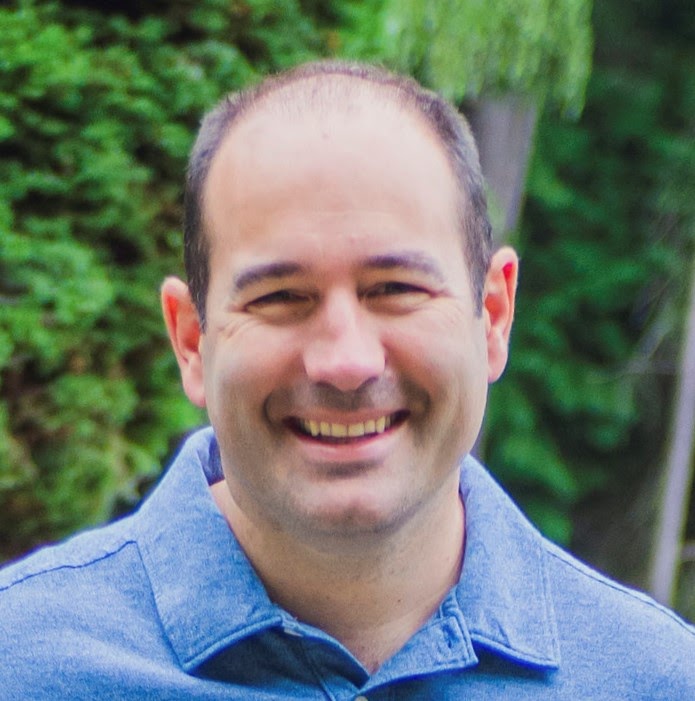
Noah Pieper