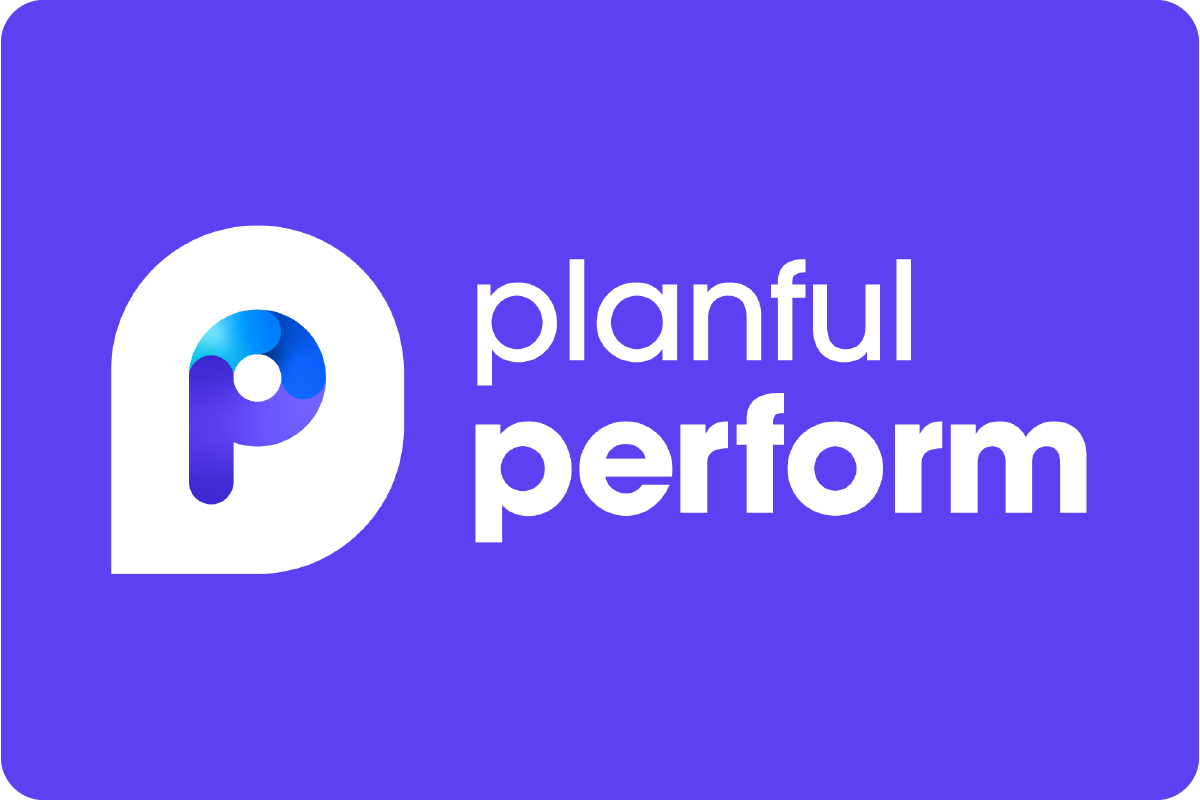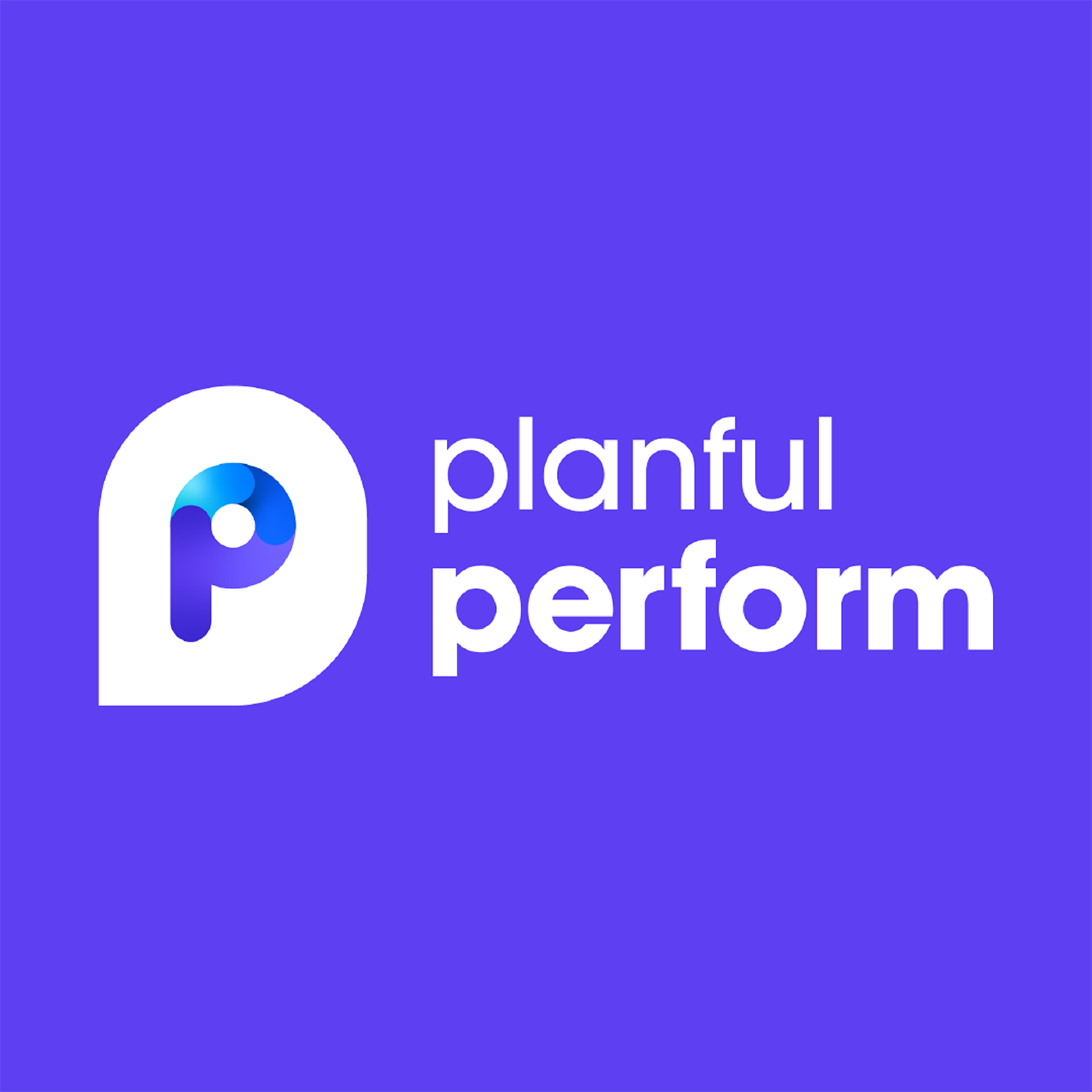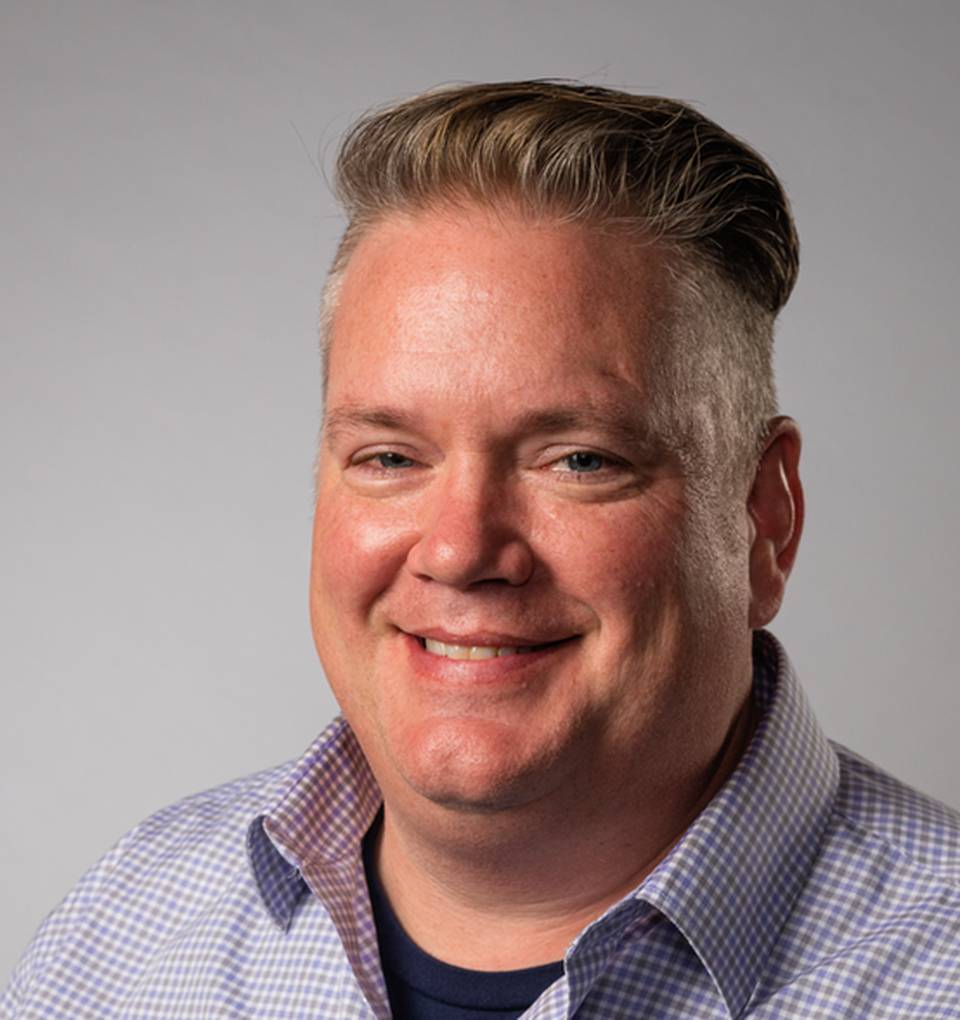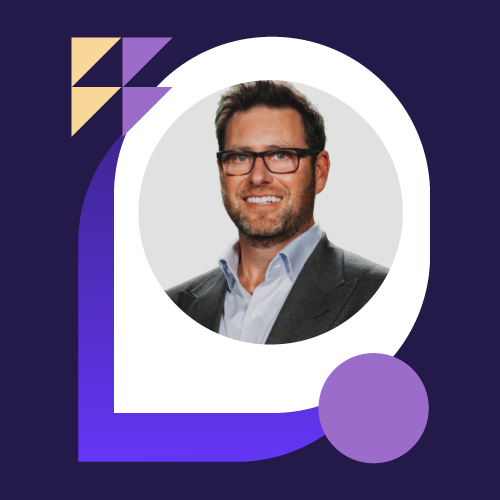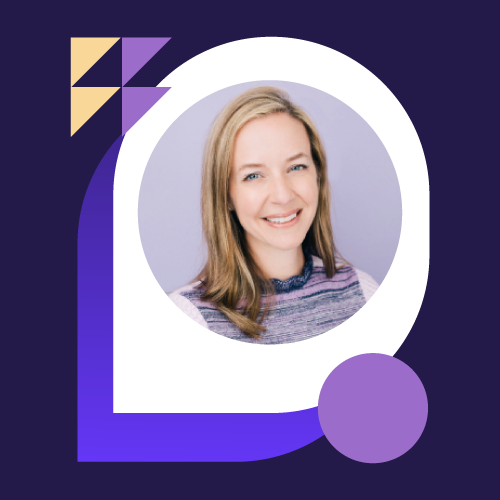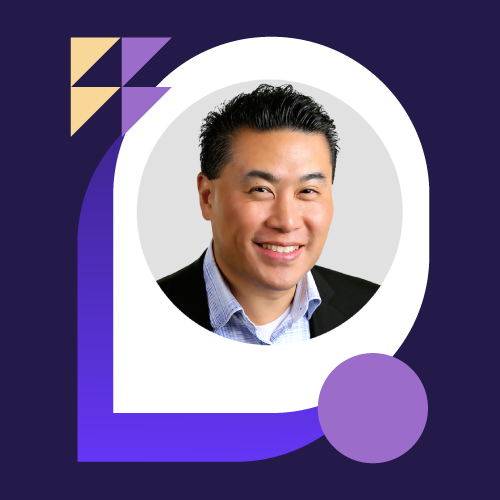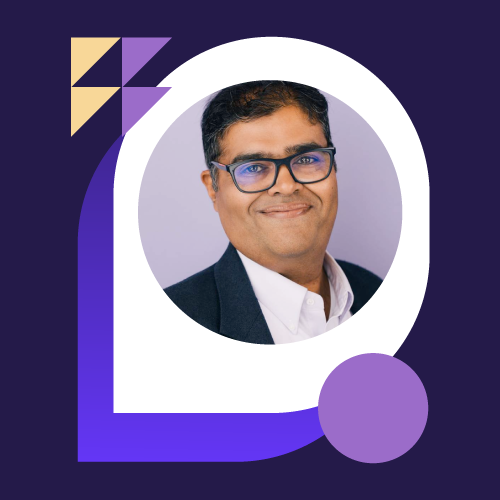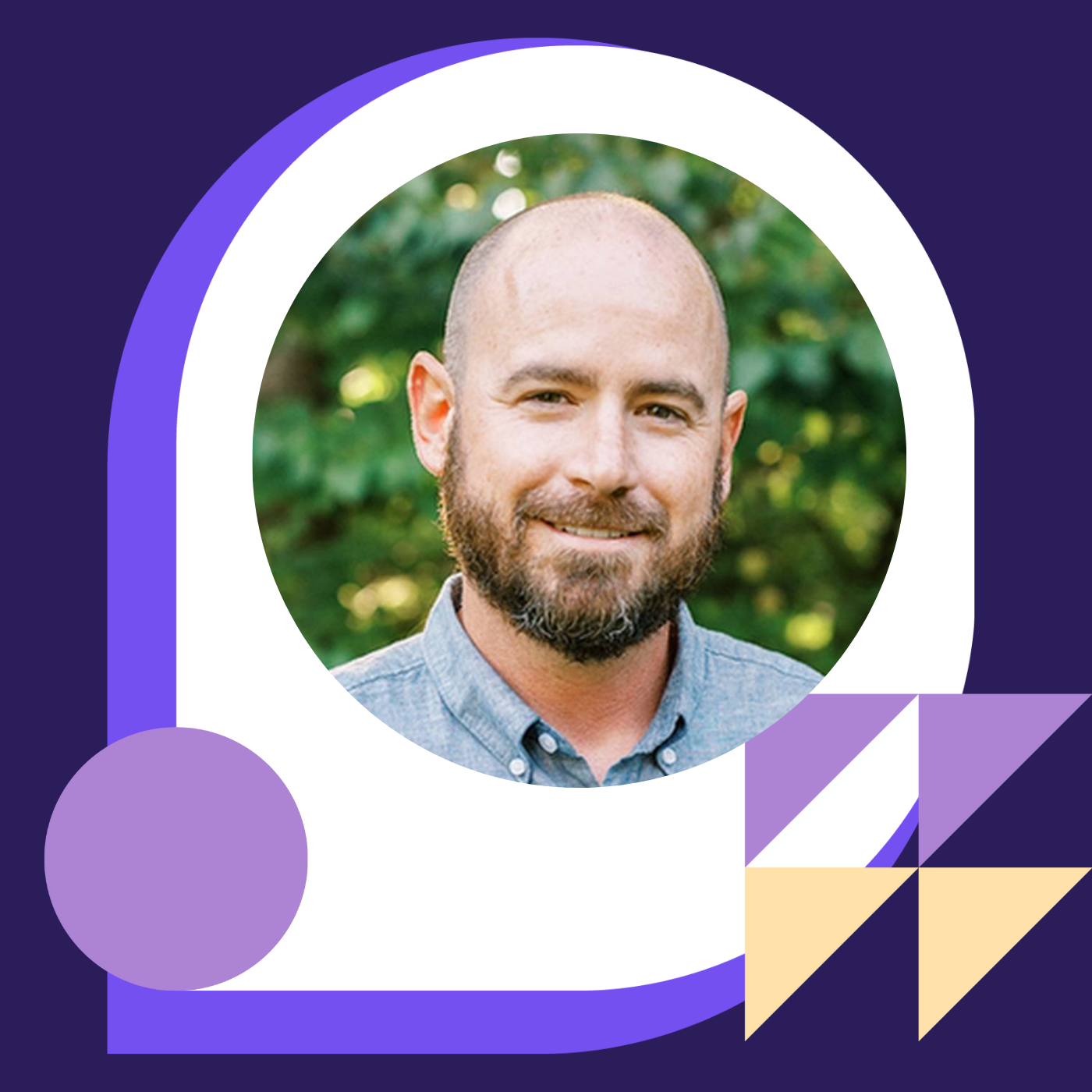Tips & Tricks: Using Automation To Accelerate Planning and Consolidation with Ron Wicklander & Margaret Powell
- 0.5
- 1
- 1.25
- 1.5
- 1.75
- 2
Ron Wicklander : Welcome everybody. This is Planful Performs, tips and tricks using automation to accelerate planning and consolidations. My name is Ron Wicklander, solution architect here at Planful. Just a little background on myself, I've been using the platform for about eight years now both as a client and as a employee here at Planful. Margaret, would you like to give yourself an introduced?
Margaret: Hi there, I'm Margaret. I've got about 20 years in the FP& A software industry. I've helped customers plan, excuse me, anything from jams and jellies up to planes and everything in between. So, bringing some industry experience and 20 years in the field.
Ron Wicklander : All right. So today we're going to walk you through report collections, simulation engines, consolidations, and then we're going to end it off with the cloud scheduler. So, Margaret take it away.
Margaret: Okay. So the goal of this session is not to show you every little detail of this functionality, but to show you stuff that's in your system already, that you can use to automate and make your job easier. You've heard of save the turtles, we're going to save the clicks. So, the goal here is to try to save as many clicks as we can and stop you from doing that tasks and allow you to focus more on that high cognitive stuff that Grant mentioned in his opening remarks. We're going to start with report collections. So what are report collections? Hopefully some of you are already using them in your system. If you're not, it's something that would allow you to group reports together, almost batch them up, and you can run them all at one time in a single click of a button. So what would your current process look like? You might be going in, you open a report, you save it, you save another version, save it for different companies, manually doing that. The automation is just using a report collection to group them up, and that can all be done in a single click. Another feature of the report collection is you can restrict what people get in their report collection based on their dimension security in Planful. So again, I can build one report collection. Ron will only gets Seattle and I'll only get Toronto, if I've set up a dimension security in the system. Easy to create, and you can use them as many times as you like, single click of a button, and they could also be scheduled. So I'm going to drop into a quick demo for you. So what we're looking at here, I think most of you have been in Planful already, and you should be familiar with the reporting screen. What you have here is your filing cabinet, where we see all the reports that we've built. Report collections will use the reports that you have right now in your system, could be bashed up and included in a report collection. So right now I've actually, if I go down to this third number three, that's where my report collections are. And I have one here where I've built a financial one that would burst to Excel. So I'm going to just walk you through this. To run this, I could open it up and if I just wanted to run it, I'd hit this button. It's going to ask me a couple of things about the reports, it'll say," Hey, what time period are you thinking about? What scenario do you want to look at?" All of these things could be defaulted, so I wouldn't have to pick them, but in the case of this report, I wanted the flexibility to be able to say," Let's run it on last quarter. Let's see what I have there." Or for next quarter. There's some flexibility in there. But I'm just going to leave those defaults and hit run. So as Planful normally does, it'll give you a little message saying," Hey, I'm going to go and run these things." As it's running, so 4: 16 is when it started my time, we'll walk through what the configuration elements are here. Quite simple, you're just going to give it a code and a name like anything you would do in Planful. And also you're going to tell it where it belongs, which is the report collection. If we go here, we can see that I've got four reports that I've highlighted that I said," Put these in my collection." And I have, in this case, I think a balance sheet, a working capital, P& L and a cashflow. So maybe that's what my monthly deck looks like. And that's what I send every month to the same people. You remember, I clicked run. I think we're within 30 seconds, it's generated it, but I'm going to show you that in a second, I'll walk through a little bit more of the configuration side of things for set up. So, there's something called bursting in Planful. And what bursting will do is allow you to select that single report collection of group of four reports and select a company or a level in the company. In this case, I might say," Oh, I want to run it," in this example," I want to run this same collection for United States, Canada, and Mexico." So that's what will be generated. I'll have a tab for United States, one for Canada, one for Mexico. And I can also define a little bit more here around what each of those reports should be pointed to in terms of which currency, those types of things. Then I would go into settings and I have a couple output. I can create a report collection that's in Excel or PDF or Google Sheets. Again, I touched on this earlier. I can apply the bursting dimension of the security of recipient. What that means is Ron only gets Seattle and I only get Toronto. And that's based on my Planful security. Little bit more set up here, and it will generate a table of contents that you can format using the bottom section. Now, here's where we'd say," I want to send this to Ron," or," I want to send this to someone else on my system." If I go in here, I'm able to say," Take that report and send it to a user in my system." So, maybe I'll send it to Will. And I can also add Ron, Ron's not in my system right now, maybe he doesn't work within the Planful tool at our company. So I could add his name here, and he would get a version in his email of the report collection. So now I've told you how to run it, what steps you have to do to set one up. And as you can see, that was maybe a two minute step. And now I can go in and from here, I can open it for you. And again, remember, all I did was click this run button. Now I have an Excel workbook that has a tab for each of my report company combinations. I can access them through click- through, makes me look like I did a lot of work, and all I really did was hit a button. So again, we're saving clicks. I didn't have to go in and run each of these reports and save them off to Excel. I just created a report collection and magically, this appears. Again, you can do this as a PDF if that's preferred, or Excel. So that gets me through all my spiel on report collections. In a similar way to report collections, I have something, you might wonder, how could I do the same thing with my budget templates? Good question. Say you have a template in your system right now that is say something like this. Now in the spirit of saving the clicks. If you wondered where I clicked, hopefully you're using bookmarks on your system because that's going to save you some clicking. If there's a situation where you use a template, in the case of a balance sheet report, or a report all the time, you can just easily say bookmark this page. And if I do that, I can just access those things directly from the bookmark tab. Rather than going to my budget entity and selecting all the way through. I've probably saved myself five clicks just setting it as a bookmark. In this case, we have units loaded, sales prices are loaded. We drive a gross revenue with a percentage there, and maybe there's an adjustment that happens after the fact. So, calculations exist on this template. So to get them to run, I open this template up and I save it. Maybe I do that for Toronto. I open it up and save it. Ron goes and does it for Seattle. Linda's doing the same thing in Atlanta. Joe's doing it in Chicago, but really I want the first pass of this to just run based on the drivers in the system. So what I would use as a simulation engine, which would automate that first open and save to get the calculations to run. So how do we do that? If we go into here and we look at simulation engine, we can build simulation engines, and just like many other things in Planful, you're going to tie them to a scenario. And you're also going to tie them, you would build them to a scenario. So here I've got OPEX, I've got one that I called sales cogs turbo. And an example of what it's doing here is I would go in and I would pick say, what's my template that makes sense. I would select my sales cogs driver template. I could choose any level that I wanted to run it. When I select this and I move it over and run, it will run that template and it will go through each segment underneath United States. So it will run it for Ron, run it for John and without them involved at all, that first pass of those driver- based calculations are automatically done with a single click. Now to take that up a notch, this could actually be scheduled as well. And if I schedule it, then maybe it runs nightly and all of these things are done without any interaction from the user. The user would then go in and look at a report and seitan," It's not quite right." They would go back into their template and make an adjustment to adjust it down to what they would expect. So, that tells you a little bit about report collections and the simulation engine. And they both have a similar flare in that you're able to group reports or group budget templates and run them with a single click. One thing that I wanted to say is, I know there was a customer that I spoke with recently and they had something that they'd done where they built a simulation engine and had it running in its current state. They were in the minutes. And they said," Is there a way to speed this up?" What they did was they took that same thing they built in the simulation engine, tweaked it a bit in terms of the template and then scheduled it to run in cloud scheduler. And that took it from minutes, I think 30 minutes, down to 30 seconds. So there's lots of stuff you can do that automates it, the first tier, and then to turbocharge it, you want to talk about the cloud scheduler and the tools that you have there. And that's what we're going to walkthrough with Ron next. So I think I'm back to you, Ron. And I'm just going to pull up the slide deck here.
Ron Wicklander : Okay. Thanks, Margaret.
Margaret: No problem.
Ron Wicklander : Okay. So the first thing that I want to talk about is consolidations. So some of you are using consolidations and some of you out there that are looking at Planful for your next configuration, you might be looking at consolidation thinking, do I really want to use it? Well, if the answer is yes, which it should be, then there's some things that you can do to help yourself out. So, with consolidations, you might have some dynamic journals, you might have some non- controlling interest that you want to calculate. And instead of having to go in every time you put a new data load in and you have to rerun your consolidations, you can simply use consolidations to generate everything that you would normally have to go in and manually select or have to manually put your entries into. So by using dynamic journals, you're able to use the system to reference different accounts, reference different members, and then automatically be able to calculate those values to where you're not having to search out the values, re- key them in, and then go through the process of running through all your consolidations. So the better thing to even be able to do is to use consolidations with our final process, which is our... Help me out here, Margaret.
Margaret: Cloud scheduler.
Ron Wicklander : That's it, the scheduler, there we go. So all we have been building up to has been getting to the scheduler. So if we can jump to the demo for the scheduler and we can start walking through what we can actually take a look at when we're looking at scheduling. So all the processes that we've already talked about. So we've talked about the simulation engine. We've talked about the report collection. And we've talked about consolidations just a little bit. We can actually schedule all of those processes to run nightly, multiple times during the day, all without having to go in and touch those. So how do we do that? Well, we come into our process and we select the process flow. So, as we go into our process flow, we're able to go into a process. In this case, it's consolidations, we've already given it a code and we name it what it is. We can say, who do we want an email to go to once the process runs? And then we can also go and we can then select the process. So here, we can add to what we already have, or we can go through our task. But we select the tasks that we want to do. So, we can go ahead and select, hold on one minute, I need something because apparently I wasn't using this before and I have lots of gray hair, which means my eyesight got bad. So, what we can actually do in the process is we can select the task. So in this task, we're using a data load role, so we can run that data load role. And if we do the drop down right next to the task type, we can actually see all the different tasks that we're able to do. And we select our members and select any dependencies that we might have. And then again, we can add email recipients to whoever wants to know if the process is run correctly, or if it failed or anything like that. So, we really want to be able to communicate and make sure that the processes we do have are configured and working correctly. So there we go. We've added another process to our consolidations. So, now if we want to go through and completely select a whole new process, we can go back, we can hit the plus sign and we can input a code. So in this case, we could have a new process or a new guy. There we go. We can give it an additional name and then we can add any email recipients we want. So we can use everybody that's set up in the platform, or we could add new users. So we can clear all, or we can add all, or we can only add the ones that we want. So, it really comes down to how many people do you want to have an email when this process runs. So once we do that again, go into tasks, and then we can select our tasks. So the task type. So, everything from data load roles, report collections, consolidations, and simulation engines, what we've already talked about, but we can also do other refreshing of the cube. So, let's say we're going through our budget process and we've got multiple people inputting in different templates. They're saving those templates, but we need to have that cube refreshed so somebody can go in and run reports to see how we're looking with the budget. Well, they can do that by doing a cloud scheduler and refreshing the data cube, the finance data cube, to be able to see how our reports will now render. So again, we can go through, we can select, we can give it a name, any dependencies, and away we go. Once we've saved the save the process, we're now able to do three separate things. So if we go back into that process and we can just simply save it, we could save and schedule it, or we can run it. So even though we have it saved, we could run the process so it runs real- time. Or we can just save it and schedule it. So it will run sometime during the night, sometime during the day and week. And with doing that, we can be very specific on what other processes or inputs that people are going to do that we know that all of a sudden we're able to refresh our data and refresh what our process said that we want to do. So we can do it in minutes. We can do it in days. We can do it weeks, months. We have those options of when we want to schedule the process. And so the most frequently we can do, so we can do a minutes and every 30 minutes, go down to the next one, Margaret, and we'll take a look at that. So we can't specify every single minute, but we can do it every 30 minutes. And let's say we need to be able to run it more often than that, we simply just create a couple other processes and then we could essentially run the process every every 10 minutes, if we added two more processes. So, depending on what you want to do, you have the tools here to be able to do it. All right. So let's go through one more process just to make sure we all have this down because this is one of the neatest tools that I like to play with and I always like to get my clients using. So let's do one for the simulation engine. Okay, we've named it. We're going to go into our tasks. We're going to now select our simulation engine, go and select our scenario, select our process. There's no dependencies on this one and we can go ahead and save it. So there we go, it's been saved correctly. Now we can go in and we can schedule it, pick our date, pick our start time, pick our time zone. So it's not one size fits all here. It depends on where you're located and the system is able to handle that and then we can repeat it. And we can say," Let's do it for once a day, every weekday." And it's never going to end. We want this to go on forever. And just like that, now we can save in schedule, and our process is complete. All right, well, I hope through all these little tips and tricks that you've been able to find some things that are going to be able to help you with your automation to enhance your processes that you currently have or potentially are going to have in the very near future. Margaret, any last words from you?
Margaret: I was just going to say, I don't know that I remembered to mention it, but there is a really great learn and grow series on report collection. So if you wanted to see more detail on that, it's always best in Diane's words and that's the way it is. So take a look at the report collections. You can access it from your current training and go to reports and you'll see learn and go on report collections. And if you have any questions along the way here, please just feel free to submit them to the Planful engaged forum and we will be monitoring that and answering it from there. So, great speaking with everyone today. I hope you picked up a couple of things that you can use to automate your process and save the clicks. I think that's it. Back to you, Cam.
DESCRIPTION
Manual efforts not only invite errors, they slow down periodic finance and accounting processes at the expense of more strategic initiatives. Learn how you can automate key tasks to expedite planning processes and financial close and consolidation cycles. Our best solution architects will show you how to use report collections, automated process flows, simulations, task manager, and more to give you time back to add more value for the business. Manual efforts not only invite errors, they slow down periodic finance and accounting processes at the expense of more strategic initiatives. Learn how you can automate key tasks to expedite planning processes and financial close and consolidation cycles. Our best solution architects will show you how to use report collections, automated process flows, simulations, task manager, and more to give you time back to add more value for the business.