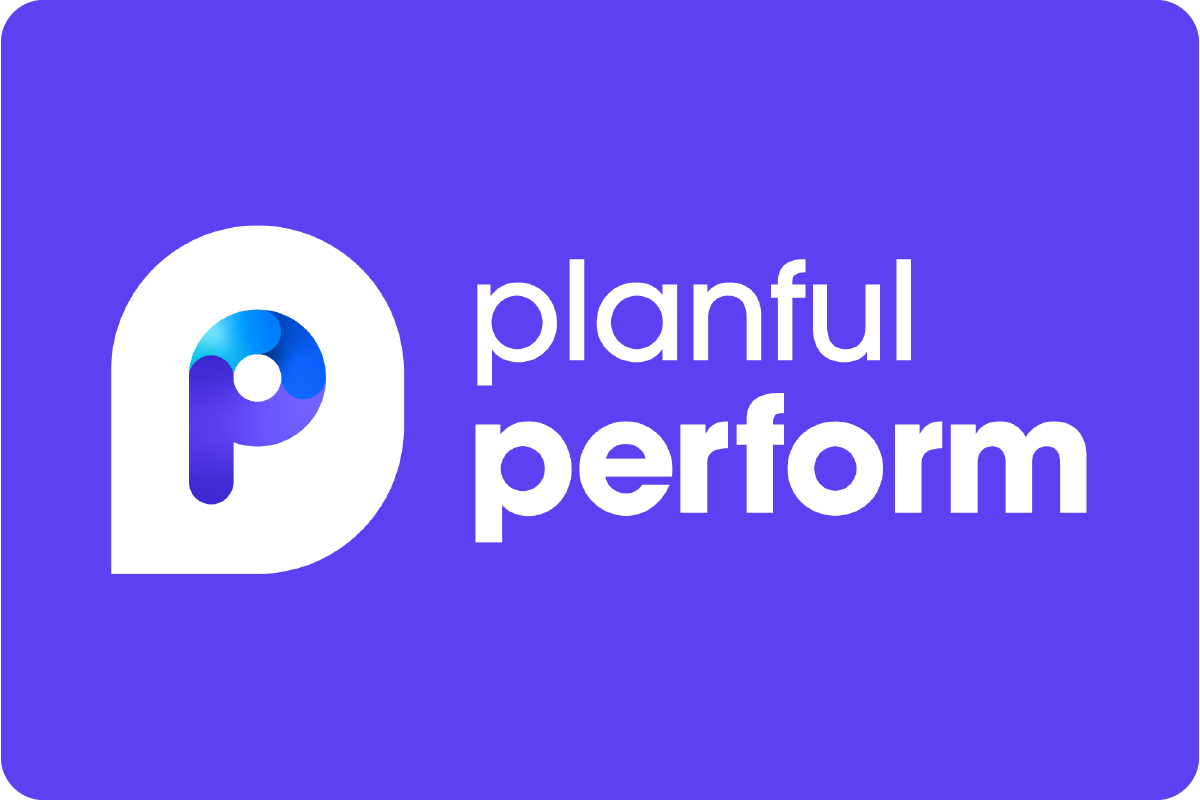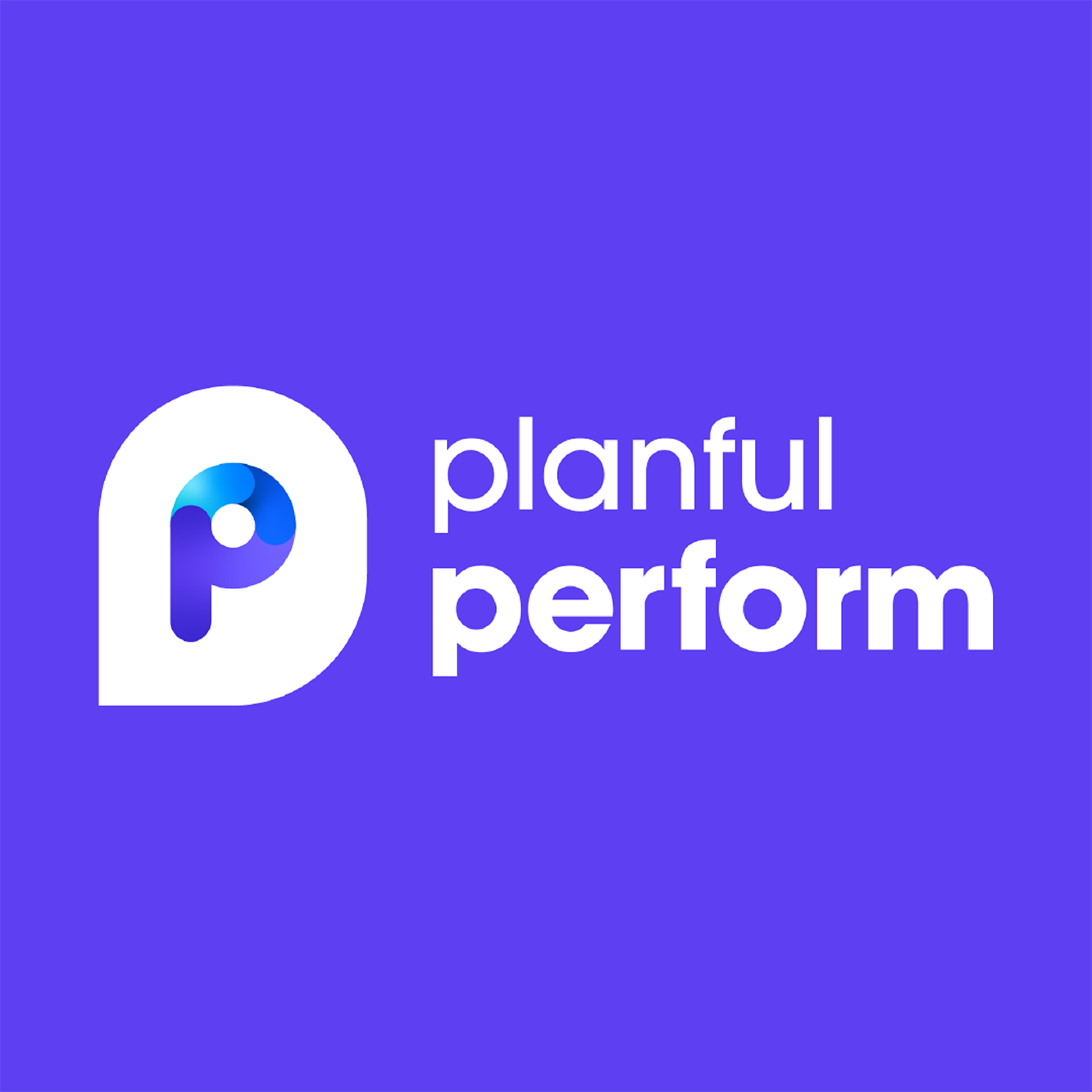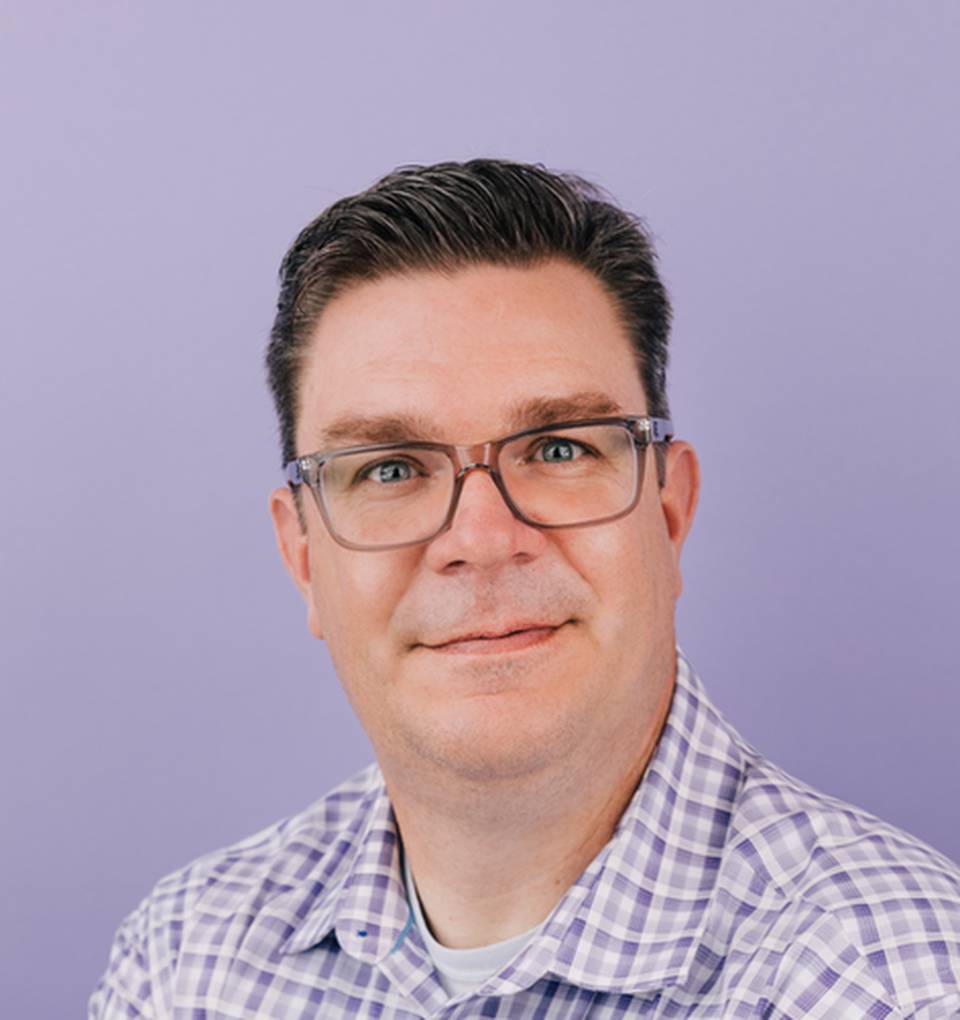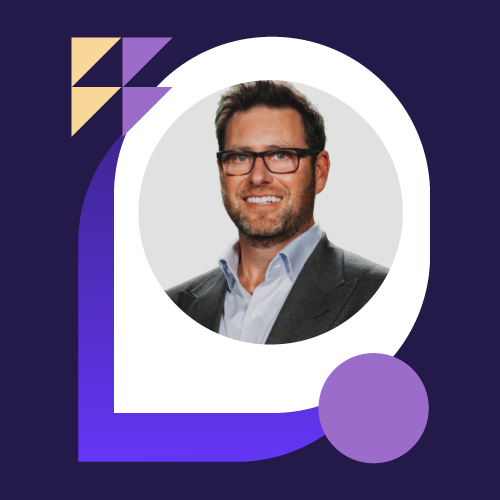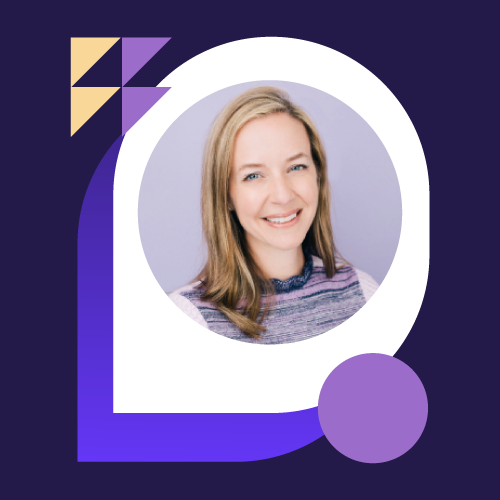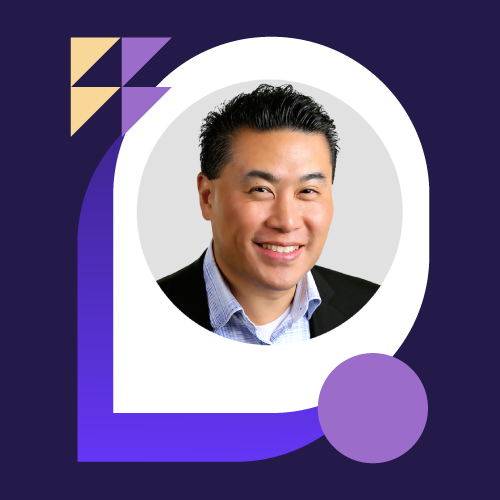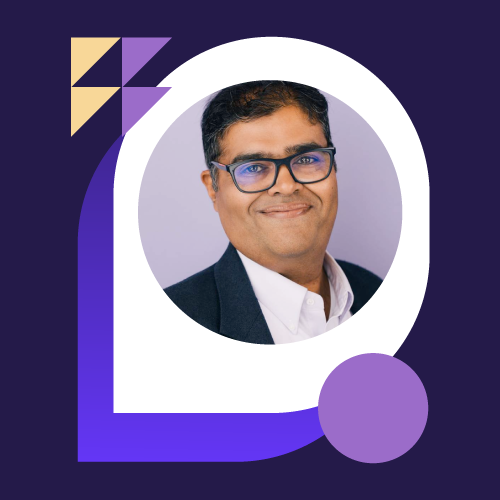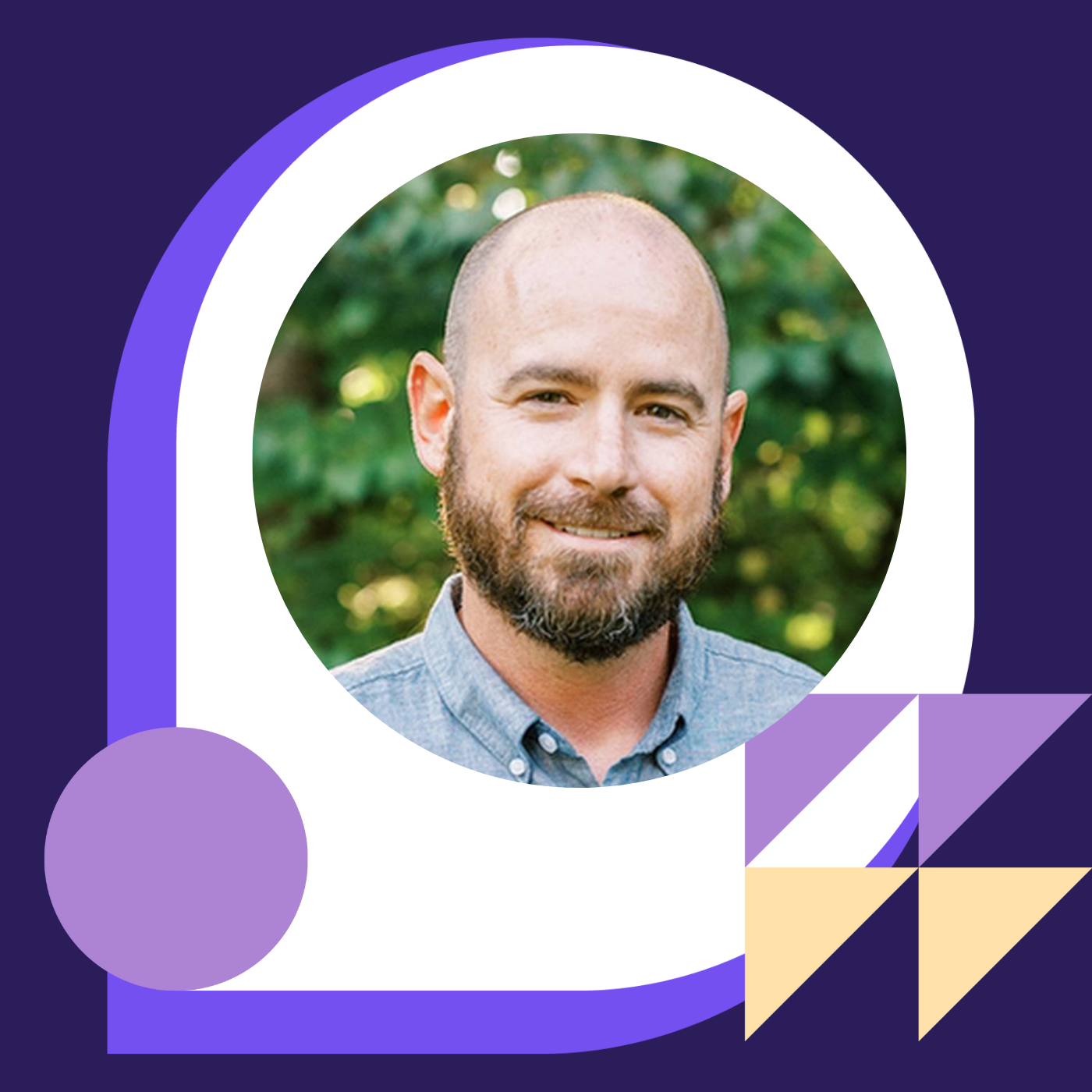How CCI Visualized Success With Stakeholder-Driven Dashboards with Kelly Wills & Jeffery Johnson
- 0.5
- 1
- 1.25
- 1.5
- 1.75
- 2
Jeff Johnson: Hello. Welcome to our session on inspired dashboards. We're hosting this Kelly Wilson and Jeff Johnson. We're excited to share with you dashboards and how it can empower your organization through great visualizations. My name is Jeff Johnson. I'm the director of customer success, and I've been with Planful for 10 years. Today., I have the pleasure of working with Kelly Wills to explore a dashboard solution and demo it for you today. Kelly is an absolute fantastic business partner and has been part of the process as we evolved our dashboard solution. Kelly, would you mind giving a little background on yourself?
Kelly Wills: Sure, Jeff. I'm a licensed CPA. I've worked at CC Industries for 12 years. My current role focuses on business process improvements through use of technology and accounting and financial reporting. CCI is a privately held holding and management company. CCI has a portfolio of companies in the industrial manufacturing sector with leading businesses in transportation and process equipment. We also have holdings and containers and packaging.
Jeff Johnson: Thanks, Kelly. We're really excited about learning from you today and thanks for giving us the opportunity to learn from you. To set the stage. Today's session, Kelly will be demonstrating dashboard functionality and you will be able to leverage for your organization. That can either be from statistical data, financial data that you want to display for your end users or your exec teams. Today's demonstration we will not be using any real data. Today we're going over the proof of concepts, different ideas that you can leverage with the dashboarding solution. We want to explore the why. Kelly, can you share why the organizationS started using dashboards?
Kelly Wills: Well Jeff, we have different users from different companies that want to view the data in different ways. To achieve this, we have dashboards in our corporate tenant for financial reporting with security by company because it provides visualizations of the data. It is a particularly efficient way of communicating when the data is numerous. Today, I'll show you multiple dashboard examples that demonstrate both the capabilities and flexibility of dashboards. I will also be sharing some really cool pro tips. So here we go. Pro tip number one. We customize our user settings to land on dashboards. To do that, it's quite simple. I simply duplicate the tab. I'm going to navigate to the maintenance window right here. You're all familiar with this overview. My settings. Just scroll to the bottom right here. It's pretty simple. Homepage. Dashboards. Okay. Next, Next, we have the customization of how to set your default page to land on dashboard tiles instead of last viewed dashboard. There are options. I choose dashboard listing because it's cleaner. And honestly, this site loads faster because it's not trying to load all my dashboard objects once I launch the application. There's also features here that you can change to show the order of the tiles. These are my settings. Moving into the dashboards. Again, as Jeff mentioned, none of this data is real. All of the designs are real, but the data has been scrambled and manipulated. We use a text box at the top of each of our dashboards to show important company info. This brings us into pro tip number three, global filters. You'll notice this option is static because I told it to be. This is a company A dashboard only. I'll show you some other cool stuff later on. Moving into pro tip number four. Use sub variables. This is so important. This is also static and that's by design. When you change your cube settings and roll forward that current month, the entire application rolls forward with it as you know. So these dashboards do not need to be touched. At the top of our screen. We have the most important items, quick KPIs, month to date, year to date, color coded with comparisons to budget and prior year. This right away shows management, do we have something to talk about or not? Moving lower. We have pro tip number five. Use dimension filters and objects. What do I mean by that? Well, we have our net sales here trailing 13 months and you can see June 153. 7 agrees to my month to date sales in the KPI, 153. 7. Now, that's all my sales. What if I just want to view one product and see how that one product is performing over 10? A new feature plan for recently we released is a select all feature, which I love. I don't want to see all products. I only want to look at product A3. So product A3. I've got June sales of 43. 6 million, which agree to my month to date sales by product, 43. 6 million. I also show year to date sales by product which would agree to this chart here, year over year. I'm not going to change the selector. You've already seen it, doesn't matter, but it functions the same way. We also display sales volume month to date, year to date. That's just a quick indicator. So user knows what they're viewing. Next, we have gross profit and adjusted EBITDA which were the other KPIs we show at the top because that's what matters to us most. The eye naturally reads from left to right, top to bottom and is drawn to bright colors. So you want to put the most important stuff first. What's really cool about these charts is it's a hundred charts in one. So if a user just wants 50, 000 foot view, they have it here. With one click, I now have quarters. One more click, I'm looking at months. It really appeals to all users. Some like the details, some just want high level summary. Moving further, we have financial statements. But for a dashboard, it's supposed to be clean, concise. You don't want an infinite scroll. That's not what it's meant to be. So here you have your income statement. I built a custom toggle here, month to date, year to date. Set it to land on month to date. I only showed the major categories on the income statement. We don't need the full report. It's not a printed report. That's why I only have the actual column and the two variants. I know users are used to seeing actual budget prior year and then two variants columns. Unnecessary for a dashboard. If a user wants the detail, one click on that income, now I have my components. One more click on revenue, now I've got my products with the variance so I can see what happened during the month. I can jump back to the main landing state that easy. We also have cash flow and balance sheet that behave the exact same way. I don't need to go into those. One other item I'd like to show you are these gauges. These are cool because we set the midpoint to be the current year budgeted average and also use the colors to quickly identify are we performing favorable for unfavorable to budget? Some users just like to see a main number, how much cash debt and working capital do we have? That's all they want to see. So we also provided that. We can dive into working capital. And for our chart, we chose to show five years comparison so you can see the relationship between current assets and current liabilities. If you wanted that, dial into the detail of the accounts. One click just like the bar charts above with years. This drill down shows me the components of that category. And it will drill down to the lowest level you have in your hierarchy. Moving down further, net investment. This is always a number that is important to our company because they want to know how much should I put into the business and how much did I get out of it? What's my relationship to equity, debt and what are my distributions? So I built a custom filter in this report and you can see year over year what those components are if you want to. It shows the cumulative total here. We also have it as a pure value because some users just want to know what's the number at a point in time. And we also define it. I'm not giving you the full definition here. That's confidential information. But so users are confused, I have the components. We explain it right on the dashboard. Moving down, we show backlog by product. We use a stack bar here to show the relationship between our products. Because this chart doesn't give a grand total at the top, it does provide the component totals if you hover. But this is kind of an estimation. Looks like maybe seven million as of June. That's why we added this chart. We want to see backlogging total over time, this year compared to last year. And if I just hover over the data point, I get the exact number, seven million thirty eight. Great. Finally, we show head count. And for our needs of the corporate office, we just cared about manufacturing and SG& A because our operating units have all the detail by region, by department. We don't need that here. There's supplementary reports for that. This again was a manufacturing entity. We design our dashboards with a layout to be somewhat consistent. However, there's variability in our businesses. Because we own a portfolio of company, we need common elements but we also need unique elements to satisfy the needs of all users. Therefore, in this dashboard, you'll see different costs and value drivers specific to this business. Notice we have the KPIs right at the top, same as the other. We've got some sales trends, sure. However, this is a leasing business, not a manufacturing business. So we show the data two ways. And by using attributes on the account dimension, we were able of the flex revenue two different ways by rail car type but also by lease type. Different users want to view the information in different ways and that's how we do it. We include a table for quick access. Also has the measure dropdown. Just to give you a reference point, we've got revenue for rail car type A, 1. 8 million. If I hover over here, 1. 8 million. I also have my cost of sales, which we identify as maintenance on rail cars. So if I just simply navigate here, 428. So you can see quickly, look, which rail cars are providing the most GP and which ones do we really need to look at the lease and maybe renegotiate. Moving further. You see a couple other common elements, but we also have new elements. These KPIs are particular to this business because we care about the utilization of our fleet and we want to know what is our margin per car per month on average amongst the entire fleet. What other different graph we have in this? Is fleet growth. We want to see how many cars we're acquiring year over year, what cars fall off. We use a stacked bar chart here to show our fleet by lease type. This shows the change in our fleet over time. Adding on, we have fleet by rail car type shown a little different way through use of attributes. We have the fleet total by rail car type and it's drilled down. One click, now I have all my lease IDs. So I can see each particular lease and what the count of rail cars are. Moving down further. You'll notice more common elements. We've got our statements here, working capital year over year, balance sheets. I just sync cash cap, working capital. And again, the most important, net investment. We want the value, the definition and we want the chart that tells me my total with the change over time and a visual representation. Moving on. We have all company financials. This is kind of cool. Similar layout, however, now the global filter toggle I built, you can change company. It's not static. So this is landing on company F. Maybe I want to view company A. So I simply select company A and I'm going to deselect company F. And now I have the major components that are universal amongst our portfolio to view. This is more veered towards upper management that cares about high level view, trends over time. All of these bar charts are drilled down by time just like I showed earlier. We have statements, income statement, balance sheet, cash flow with the addition of, what's the relationship of cash versus debt in our businesses over time? We also have operating cash flow, net of CapEx. You can tell this is a much more concise dashboard because again, our portfolio varies significantly. The lines of business aren't truly comparative, but these are the measurements that are. This leads me to pro number six. Planful recently released the ability to export dashboard objects. To do that, you simply hover over the upper right hand corner. It's real slick. So it not in the view, but it is available. One click, now you have your file type options. Just choose one and you get the file. This is helpful when you want to export something to a board deck with management presentation. You can also export an entire dashboard. That feature is located up here in the more options. Simply choose export. Again, you'll choose your file type, PDF, same options, pretty easy to do and then hit export. There are other buttons located in the upper right hand corner. Sub- variable, you can change your sub the variable here if you want to override the cube settings then naturally land on the most current period. Maybe you want to look at last year and see the previous five years activity. You just change it here. This will refresh your data. This will change you to full screen. I have an edit option because I am the admin of this dashboard. I have the ability to share this dashboard with who I want and I give them the ability with view rights only or edit rights. I only give users read only rights because these were built by me. They can make their own dashboards where they would be the admin, but I don't allow anybody to change my dashboards. That leads me to consolidating financials. This is kind of cool. Instead of showing one company or the ability to toggle one company to multiple companies, this dashboard shows all of the units we have currently loaded in Planful side by side. So these are the metrics that are important to management. That's why they're at the top. These are the most important. What's my CapEx spend? What's my consolidated working capital and what is my consolidated return on the investment? And then you can see who's paid back money, who's still in the hole just side by side. kind of cool. Some people like tables of numbers. This is a quick summary of all the high points. We've got financial metrics. We have operating metrics. As I showed you earlier, you can drill down on these tables. For an example, I'll click backlog units. It's only going to show me the companies that have backlog. Nice scroll, nicely organized. It won't show any clutter for the companies that don't have data like that. Visual appeal is of the highest importance to our company. So I really try to keep it clean, symmetrical and appealing. Lastly, we have other options that show our companies in a colorful representation over time to show sales by company. We also have cash and debt two ways. What's our total cash and debt? And then, what's the makeup between the units?
Jeff Johnson: Thanks, Kelly. I learned a lot how the team leverages the dashboard solution. It's really cool that you guys are using attributes and substitution variables to get your data displayed and administer your application a lot easier. Can you share with us kind of the how. How did you gain user adoption within your application and get your end users bought into using visualizations for the business?
Kelly Wills: Sure, Jeff. When we started the user rollout process and onboarding, I worked one on one with every user while customize their settings. I also asked them if there was anything within the application that they didn't see that would be helpful for them. Once all users were online, I built every single request. This guide user's involved in the application. I got them logging in. I keep the in progress dashboard because this is where I start to visualize their request. One user wanted to see quarterly sales, but overlaid by years. How was Q3 performance year over year? So I'll draft it in my end progress and then I'll reach out to them," Hey, is this what you were looking for? What do you like about it? What don't you like about it?" If it's just a specific object, I build it here, get their approval and then I will add it to an existing dashboard. If they want an entire dashboard, then the process takes a little longer just because I'm a perfectionist and we want the symmetry and the placement to be perfect because it's built for them. So I really want their feedback and I want them to be excited about it. I'll show you one new dashboard that is complete and we're releasing today. This was a user request from our CorpDev department and it's all company returns. So this is really important to the highest of the high in our company, right? What are the returns? What is the multiple? What's the EV over time? What is the change? We also define all the different returns. I'm not going to show you that. This has the company toggle. Lands on company A. You can quickly just change the company if you want to see a different company's returns. We included, of course, net investment, but we show it a slightly different way here. We always have the number because that's what a lot of people care about. People have a very limited amount of time. Just, what's the number at the most recent point of time? Here it is. You want to see the investment year over year? Here it is. We also built this chart slightly different than the others that were in the company specific dashboards. This is a stacked waterfall chart that shows, excuse me, a stacked bar chart. So you can see the relationship between how much money did I put in this year and how much did I get distributed back to me. It's really easy to see what years were better than others in this representation.
Jeff Johnson: Great. Thanks, Kelly. On that, we'd like to pass on a customer success tool tip. A great way to get users involved within your whole Planful deployment is create a dedicated channel either via your collaboration tool, Microsoft Teams or slack and have all of your quests to be able to track in one spot that you can track for completion as well as progress, things of that nature and get everyone in your team involved using the Planful solution. I like how you gathered all the key objectives from your key stakeholders and start with a strawman approach and build upon that until you meet the objective for what your key stakeholder is looking for. Can you share the outcome to the business how our dashboard has taken you guys to the next level?
Kelly Wills: I certainly can. One other item I'd like to show first is, yes, I built a lot of dashboards. They're here. These are all my dashboards. Users don't need all of them. They only care what impacts them. So to favor them, it's as easy as clicking this star for each dashboard. These are what indicate what I've shown to you today. And to navigate there, it's simply your favorites. So now each user has a custom view of what's important to them and management now is empowered with data visualizations. Discussions lead more towards what's next versus what happened based on easily identifiable trends. Dashboards satisfy the needs of all users. Dashboards don't require implementation, just a slight learning curve and some thoughtfulness by a creative is all you need to get started. Once you understand the concept of building a few objects, you're good to go.
Jeff Johnson: Perfect. And in summary, Kelly, would you mind going through our tip summary?
Kelly Wills: Absolutely. The tips I recommend to you, starting with customized user settings. This is so important. I'm sure most of you have the default settings where you land on a blank homepage and it shows you the quarter and the season at the top. That's not useful. Why don't we land on something fun? So that is my number one pro tip. Number two, use the enhanced dashboard's filter menu. Set the order OF tiles to what matters to you, what looks good, What's important. Number three, global filters. Set one filter that controls the entire dashboard. Then you don't have to manipulate every single object. And it's controlled by the cube settings. When you use a sub- variable, which is pro tip number four, you don't have to touch anything. Pro tip number five, use the mention filters and objects where it makes sense. You don't always need to seek consolidated information. Give your users the option to filter by department, filter by region, filter by product. That really gives you the power with the dashboard. That allows you to have multiple charts available in one small space which is what everybody wants these days. Less is more. Keep it clean. Number six, export the entire dashboard and or individual objects. Users might want one object in their board deck. They might like your whole dashboard, but they still want to print that hard copy and have a binder pushed to them. That's okay. We have a wide range of users and that's okay. Number seven, create a dedicated channel in your collaboration tool to track requests. This really helps you keep in touch with your users. Know what's important to them. know what they like. know what they don't like. And this will get them involved and this will help scale your product.
Jeff Johnson: Appreciate being a great business partner. I've learned so much today on how the team deploys, leverages and gets the most out of their dashboard solution for the next evolution. Kelly, has been such a fantastic business partner. We're going to have the opportunity to explore Spotlight for their organization and how it can impact. Kelly, are you excited about the next iteration Spotlight?
Kelly Wills: Absolutely. We already have it installed in PowerPoint, Word and Excel. That's our next step.
Jeff Johnson: That's great. If you would like to learn more about dashboards and how it can empower your organization or if it's part of your subscription today and you want to start embracing it for the organization, please reach out to your customer success manager and we'll happy guide you through that journey. I want to thank everybody for their time and thank Kelly again for being an amazing business partner and we hope everybody has a great day.
DESCRIPTION
Without much technical effort, dashboards offer a fast, powerful way to deliver visual, interactive insights for both financial and non-financial data. Learn how CC Industries (CCI) gave stakeholders quick access to the metrics needed to drive their corner of the business. Kelly Wills, CPA, Manager of Financial Systems & Accounting at CCI, and Jeffrey Johnson, Director of Customer Success at Planful, explain how you, too, can design, build, and distribute dashboards in Planful so stakeholders can easily spot trends, identify performance gaps, and stay in front of business goals.